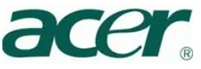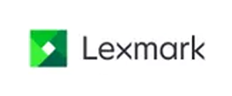To remove the last two Microsoft security updates, you can follow these steps:
- Open Settings:
- Click on the Start button and select the Settings cog.
- Navigate to Update & Security:
- In the Settings window, click on Update & Security.
- View Update History:
- Click on View update history.
- Uninstall Updates:
- Click on Uninstall updates at the top of the window.
- Select Updates to Uninstall:
- In the Control Panel window that opens, find the two most recent updates under the Microsoft Windows section.
- Select each update and click Uninstall.
- Confirm Uninstallation:
- Follow the prompts to confirm the uninstallation of each update.
Alternatively, you can use PowerShell or Command Prompt to uninstall updates:
- Open PowerShell or Command Prompt as Administrator:
- Search for PowerShell or Command Prompt in the Start Menu, right-click, and select Run as administrator.
- List Installed Updates:
- Type the following command to list all installed updates:
wmic qfe list brief /format:table
- Type the following command to list all installed updates:
- Uninstall Specific Updates:
- Identify the updates you want to remove and use the following command to uninstall them:
wusa /uninstall /kb:UpdateID - Replace
UpdateIDwith the actual KB number of the update.
- Identify the updates you want to remove and use the following command to uninstall them:
If you encounter any issues or need further assistance, feel free to ask!