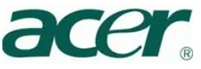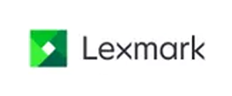Cleaning your printer’s print heads can help improve print quality and resolve issues like streaky or faded prints. Here are the steps to clean the print heads:
Using the Printer’s Built-in Cleaning Function:
2. Access Printer Settings:
- On your printer’s control panel, navigate to the maintenance or settings menu.
- Look for an option like “Clean Printhead” or “Maintenance.”
2. Run the Cleaning Cycle:
- Select the cleaning option and follow the on-screen instructions.
- The printer will perform a cleaning cycle, which may take a few minutes.
3. Print a Test Page:
- After the cleaning cycle, print a test page to check the print quality.
- If the print quality is still poor, you may need to run the cleaning cycle again.
Manual Cleaning:
1. Turn Off and Unplug the Printer:
- Ensure the printer is turned off and unplugged from the power source.
2. Remove the Printhead:
- Open the printer cover and carefully remove the printhead (refer to your printer’s manual for specific instructions).
3. Clean the Printhead:
- Use a lint-free cloth dampened with distilled water or a mixture of distilled water and isopropyl alcohol.
- Gently wipe the printhead contacts and nozzles to remove any dried ink or debris.
4. Soak the Printhead (if necessary):
- If the printhead is heavily clogged, you can soak it in a shallow container of warm distilled water for about 10-15 minutes.
- Allow the printhead to dry completely before reinstalling it.
5. Reinstall the Printhead:
- Once the printhead is dry, carefully reinstall it into the printer.
- Plug in the printer and turn it on.
6. Run a Cleaning Cycle:
- After reinstalling the printhead, run the printer’s built-in cleaning cycle to ensure everything is working properly.
Using Printer Software:
1. Open Printer Software:
- On your computer, open the printer software or utility (e.g., HP Smart, Epson Utility).
2. Select Maintenance:
- Navigate to the maintenance or tools section and select “Clean Printhead.”
3. Follow On-Screen Instructions:
- Follow the prompts to run the cleaning cycle from your computer.
Tips:
- Regular Maintenance: Perform regular cleaning cycles to prevent clogs.
- Use Printer Regularly: Regular use can help prevent ink from drying and clogging the printheads.
- High-Quality Ink: Use high-quality ink cartridges to reduce the risk of clogs.